WindowsFirewallRuleset
WindowsPowerShell
Note that Windows PowerShell is not the same thing as PowerShell Core, for more information see:
How to open Windows PowerShell in Windows 10
- Right click on the Task bar and select
Taskbar settings - Enable
Replace Command Prompt with Windows Powershell in the menu when I right click the start button - Right click on start button in Windows
- Click
Windows Powershell (Admin)to open Powershell as Administrator - If prompted for password, enter Administrator password and click
Yesto continue
How to open Windows PowerShell in Windows 11
- Click on start button
- Type
Windows PowerShellinto search box - Right click on
Windows PowerShelland either run it normally or as Administrator
How to open Windows PowerShell in target folder
Most likely you want to open Windows PowerShell directly in some folder so that the prompt points to exactly that directory.
Windows 10
Example screenshot for Windows 10
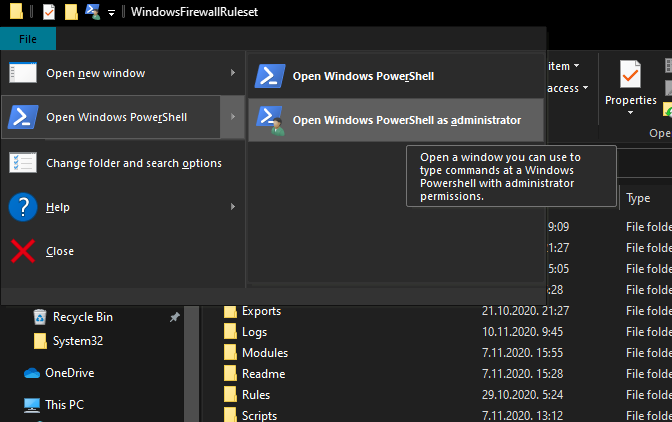
Here is how:
- Go to desired directory by using Windows explorer (selecting some directory does the same)
- Click on
Filein top left explorer window - To open PowerShell as standard user click on
Open Windows PowerShell - To open it as Administrator, in step 3 hover your mouse over
Open Windows PowerShelland then
selectOpen Windows PowerShell as Administrator
Windows 11
Unfortunately there is no default way like in Windows 10, one solution is to follow steps explained
in section
Right click "Open Windows Terminal as Administrator" context menu for Windows 11 see
Windows Terminal
Right click “Open Windows PowerShell here” context menu in Windows 10
-
To add context menu on right click for “Windows PowerShell” for standard user see:
-
To add context menu on right click for “Windows PowerShell as Administrator” see: